Setting up a new softphone (Specifically the Comcast SoftPhone application) on some Windows 10 machines and the “Choose Default App” within Windows 10 was not letting me select a custom .EXE application to open with the tel: URL protocol. I found a work-around buried in the old Control Panel options.
Here is a quick, step by step guide to make changes to the tel: URL protocol in Windows 10.
Step 1: Open the “Set Default Programs” within the Control Panel
On your keyboard press the “Windows Key” and the “R” key at the same time.
Copy and Paste, or type in the following command:
control /name Microsoft.DefaultPrograms /page pageDefaultProgram
Step 2: Select the app you want to open when tel: is clicked.
Select the app you’d like to open the tel: URL’s (in my case it is the Comcast Softphone app, but it could be any app for you).
Step 3: Select TEL and save!
Select the “TEL” (URL:tel) option and then click save.
That is it! You are done! Next time you click a tel: URL it should open with your previously selected app!
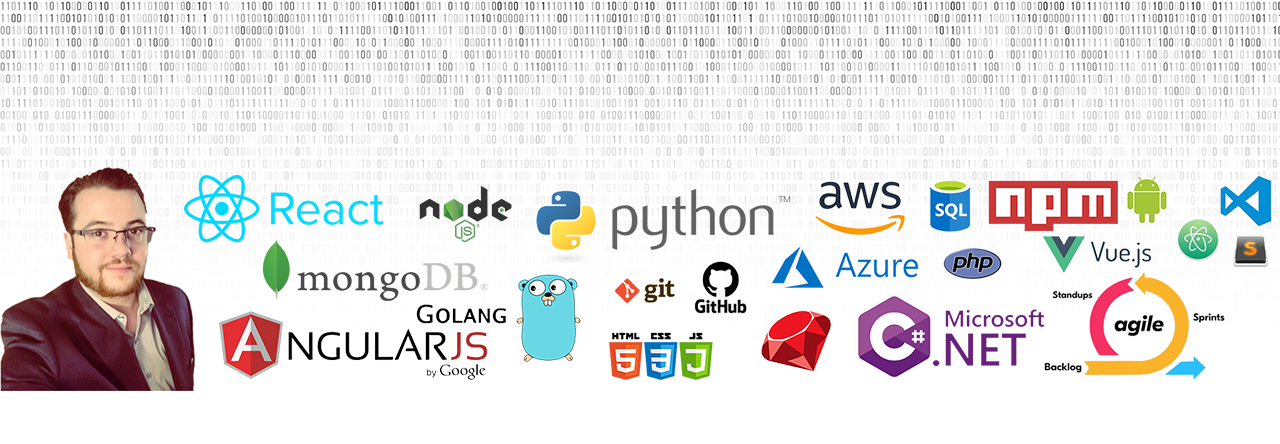
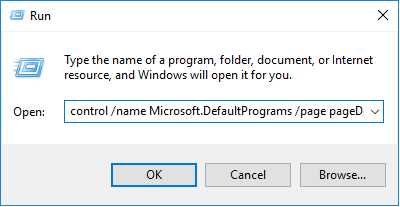
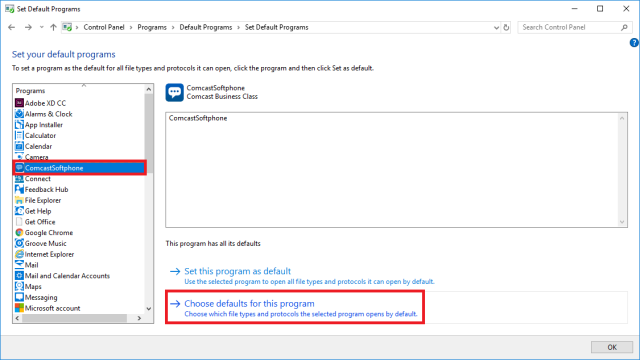
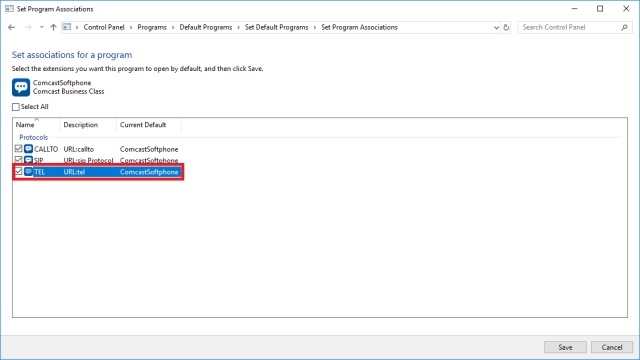
This no longer works with the latest versions of Windows 10 – the view is essentially read only.
Does not work anymore…The old Control Panel command goes to the shitty win10 settings instead…
Seems this dialog has been removed for Win10 1803 and above. Any suggestions for those OS’s?
You should be able to change it by going into the ‘Default apps per protocol’ settings on Windows 10 under Settings -> Apps -> Default Apps. On the left hand side you should see protocol settings. Find “URL:tel” and set your custom .exe through there.
Hope this helps!
Hello,
I couldn’t find my softphone.exe among the list (only Skype or Jabber)
yours,
Hey Garrett, This isn’t an option anymore. When choosing “default app by protocol”, the only options are Windows Apps with no selection with other .exe programs. Do you know of some other way in Win10 1803 to set default protocols?
Thanks for the info. I’m running into an issue where an application is set for the tel: protocol, but when I click a tel: link from an email it still prompts which application to use. The other issue is that is doesn’t list the application I have set in that list and no option to browse to the program I want. I reinstall the application, but no luck.
I have been having trouble in Windows 10 with this, my application for making phone calls is not showing up in windows under the new Windows 10 menus to set defaults by App or Protocol. Not sure how I can add a program not already showing up. I assume a Registry Entry might do the trick but I have no experience with that.
As of today, 9/13/2019, it does not let you set a custom .exe. You get to choose an installed app or something from the app store. That’s it. Basically this solution no longer works in the latest version of Windows 10 because… Microsoft.
It acually doesn`t work since we can`t choose .exe applications through there.
You are only given a list of MS approved apps you can link. You can’t point to the custom exe of your choice.
That doesn’t work it only allows you to select apps from the windows store
Doesn’t work (Anymore???). Cheesy, dysfunctional settings app takes over and isn;t up to the task. Any idea how to launch the MSC or CPL?
No, it does not help for Windows 10, since you can only choose programs installed via AppStore.
The solution is this registry-hack:
https://superuser.com/a/1118466
There’s no option to change the default app per protocol for “URL:tel” to a custom app
it is not allowing custom.exe to add to URL:tel
The Settings app will not allow you to select a custom application!! Any help??
This is no longer possible. Microsoft has removed the ability to pick an application installed on your computer and instead points to their online store.
Appreciate the reply. I have not confirmed this, but I will take your word for it.